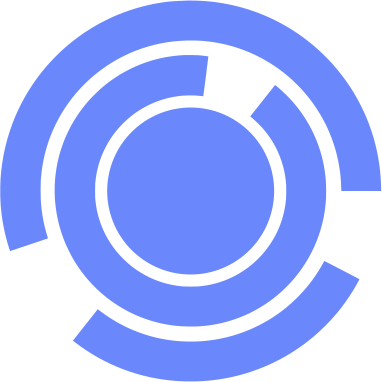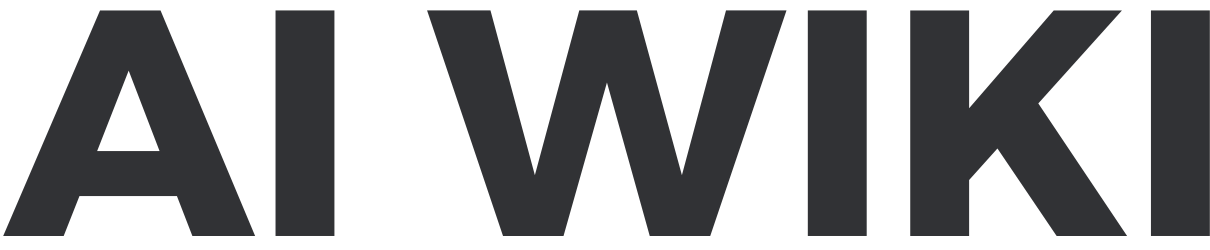Zapier (ChatGPT Plugin): Difference between revisions
(Created page with "{{Plugin infobox |image = 300px |name = Zapier |Platform = ChatGPT |Model = GPT-4 |Category = Productivity |Description = Interact with over 5,000+ apps like Google Sheets, Gmail, HubSpot, Salesforce, and thousands more. |Third Party = |Developer = |Release Date= May 20, 2023 |Website = |Free = |Price = |Available = yes }} ==Guide== ===Example Prompts=== Example prompts that utilize the plugin: ==Tips and Tricks==") |
No edit summary |
||
| (6 intermediate revisions by one other user not shown) | |||
| Line 1: | Line 1: | ||
{{Plugin infobox | {{Plugin infobox | ||
|image = | |image = Zapier.png | ||
| | |Name = Zapier | ||
|Platform = ChatGPT | |Platform = ChatGPT | ||
|Model = GPT-4 | |Model = GPT-4 | ||
| Line 12: | Line 12: | ||
|Free = | |Free = | ||
|Price = | |Price = | ||
|Available = | |Available = Yes | ||
|Working = Yes | |||
}} | }} | ||
==Guide== | ==Guide== | ||
===Example Prompts=== | ===Example Prompts=== | ||
Example prompts that utilize the plugin: | Example prompts that utilize the plugin: | ||
#Create a Zap that triggers when a new comment is posted on {Your Blog Platform} and sends a notification to {Your Notification App}. | |||
#Generate a Zap that triggers when a new lead is added to {Your CRM} and creates a contact in {Your Contact Management App}. | |||
#Create a Zap that triggers when a new document is uploaded to {Your Document Management App} and adds a note in {Your Note-Taking App}. | |||
#Generate a Zap that triggers when a new invoice is created in {Your Accounting App} and sends a payment reminder email. | |||
#Create a Zap that triggers when a new appointment is scheduled in {Your Booking App} and adds it to {Your Calendar App}. | |||
#Generate a Zap that triggers when a new issue is created in {Your Issue Tracking App} and sends a notification to {Your Team Communication App}. | |||
#Create a Zap that triggers when a new event is posted on {Your Groups Platform} and creates a reminder in {Your Reminder App}. | |||
#Generate a Zap that triggers when a new product is added to {Your Inventory Management App} and updates the stock on {Your E-commerce Platform}. | |||
#Create a Zap that triggers when a new ticket is submitted in {Your Help Desk Software} and sends an acknowledgment email. | |||
#Generate a Zap that triggers when a new expense is logged in {Your Expense Tracking App} and adds it to {Your Accounting App}. | |||
==Tips and Tricks== | ==Tips and Tricks== | ||
==Comments== | |||
<Comments /> | |||
Latest revision as of 01:19, 24 June 2023
| Zapier (ChatGPT Plugin) | |
|---|---|

| |
| Information | |
| Name | Zapier |
| Platform | ChatGPT |
| Model | GPT-4 |
| Category | Productivity |
| Description | Interact with over 5,000+ apps like Google Sheets, Gmail, HubSpot, Salesforce, and thousands more. |
| Release Date | May 20, 2023 |
| Available | Yes |
| Working | Yes |
Zapier is a Plugin for ChatGPT.
Guide
Example Prompts
Example prompts that utilize the plugin:
- Create a Zap that triggers when a new comment is posted on {Your Blog Platform} and sends a notification to {Your Notification App}.
- Generate a Zap that triggers when a new lead is added to {Your CRM} and creates a contact in {Your Contact Management App}.
- Create a Zap that triggers when a new document is uploaded to {Your Document Management App} and adds a note in {Your Note-Taking App}.
- Generate a Zap that triggers when a new invoice is created in {Your Accounting App} and sends a payment reminder email.
- Create a Zap that triggers when a new appointment is scheduled in {Your Booking App} and adds it to {Your Calendar App}.
- Generate a Zap that triggers when a new issue is created in {Your Issue Tracking App} and sends a notification to {Your Team Communication App}.
- Create a Zap that triggers when a new event is posted on {Your Groups Platform} and creates a reminder in {Your Reminder App}.
- Generate a Zap that triggers when a new product is added to {Your Inventory Management App} and updates the stock on {Your E-commerce Platform}.
- Create a Zap that triggers when a new ticket is submitted in {Your Help Desk Software} and sends an acknowledgment email.
- Generate a Zap that triggers when a new expense is logged in {Your Expense Tracking App} and adds it to {Your Accounting App}.
Tips and Tricks
Comments
<Comments />