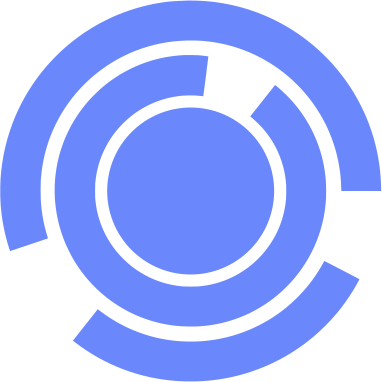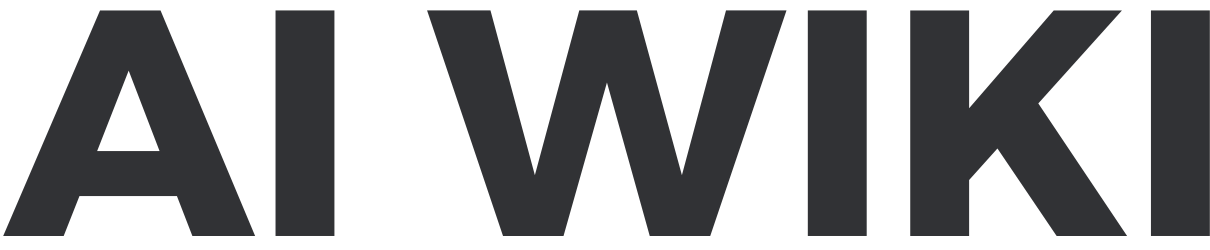ChatSSHPlug (ChatGPT Plugin): Difference between revisions
m (Text replacement - "Category = Tech" to "Category = Technology") |
No edit summary |
||
| (3 intermediate revisions by 2 users not shown) | |||
| Line 4: | Line 4: | ||
|Platform = ChatGPT | |Platform = ChatGPT | ||
|Model = GPT-4 | |Model = GPT-4 | ||
|Category = | |Category = IT Management | ||
|Description = Ability to SSH into your server and turn your natural language into server commands. | |Description = Ability to SSH into your server and turn your natural language into server commands. | ||
|Third Party = | |Third Party = | ||
| Line 13: | Line 13: | ||
|Price = | |Price = | ||
|Available = Yes | |Available = Yes | ||
|Working = Yes | |||
}} | }} | ||
==Guide== | ==Guide== | ||
===Example Prompts=== | ===Example Prompts=== | ||
Example prompts that utilize the plugin: | Example prompts that utilize the plugin: | ||
#Restart the server with the alias <alias>. | |||
#Create a new user <username> with password <password> on the server with the alias <alias>. | |||
#Update all packages on the server with the alias <alias>. | |||
#Backup the server with the alias <alias> to the path <backupPath>. | |||
#Install the package <packageName> on the server with the alias <alias>. | |||
#Terminate the process with the ID <processID> on the server with the alias <alias>. | |||
#View the list of active network connections on the server with the alias <alias>. | |||
#Check the available RAM on the server with the alias <alias>. | |||
#Change the password for the user <username> on the server with the alias <alias> to <newPassword>. | |||
#Create a new directory <directoryName> on the server with the alias <alias> at the path <path>. | |||
==Tips and Tricks== | ==Tips and Tricks== | ||
Latest revision as of 00:27, 24 June 2023
| ChatSSHPlug (ChatGPT Plugin) | |
|---|---|

| |
| Information | |
| Name | ChatSSHPlug |
| Platform | ChatGPT |
| Model | GPT-4 |
| Category | IT Management |
| Description | Ability to SSH into your server and turn your natural language into server commands. |
| Release Date | June 4, 2023 |
| Available | Yes |
| Working | Yes |
ChatSSHPlug is a Plugin for ChatGPT.
Guide
Example Prompts
Example prompts that utilize the plugin:
- Restart the server with the alias <alias>.
- Create a new user <username> with password <password> on the server with the alias <alias>.
- Update all packages on the server with the alias <alias>.
- Backup the server with the alias <alias> to the path <backupPath>.
- Install the package <packageName> on the server with the alias <alias>.
- Terminate the process with the ID <processID> on the server with the alias <alias>.
- View the list of active network connections on the server with the alias <alias>.
- Check the available RAM on the server with the alias <alias>.
- Change the password for the user <username> on the server with the alias <alias> to <newPassword>.
- Create a new directory <directoryName> on the server with the alias <alias> at the path <path>.
Tips and Tricks
Comments
<Comments />