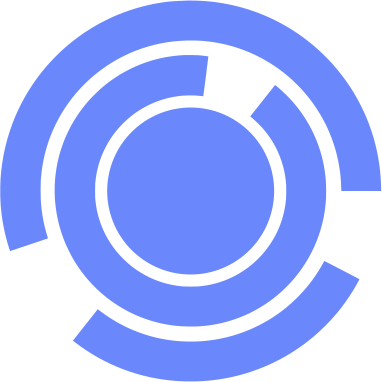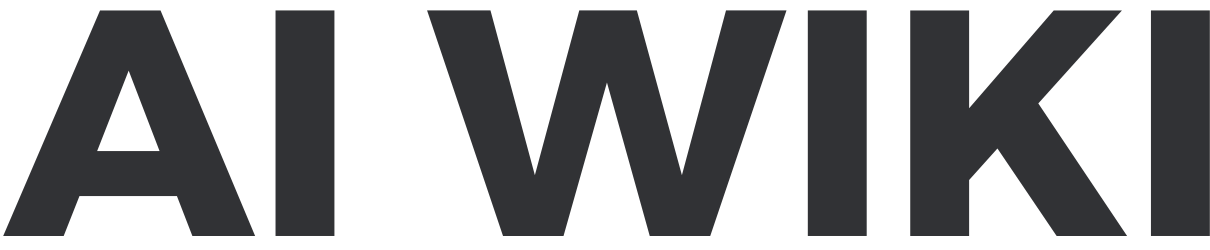|
Template:TOCright
Note: This page is under construction and will change over time.
General
- Does this wiki require an account?
- No, but if you want to edit or create pages you will be required to create an account. To do so, go to this link, provide the required info, confirm registration in your e-mail and you're good to go!
- Does this wiki have any connection with Square Enix?
- No. This is an unofficial website that strives to provide high quality, accurate content for the players. All information contained here was collaboratively created, and edited by players, therefore we can't guarantee every page is up-to-date.
- How can I help?
- As with most wikis, we are still missing some articles. If you find a subject that needs an article, you can add some basic information and create it (it doesn't have to be complete!). See the list of wanted pages for pages that are linked to, but have not yet been created.
- Some articles have only basic information and need to be filled out — these are known as "stubs". To find and help with these, look through Category:Stubs.
- Most articles need to swap their current infobox to the new ones, besides some styling guidelines. See this link to know how to go about fixing many things!
- For a very quick overview, see our To-Do List.
- To join or start a focused effort on improving specific areas of the wiki, see AI Wiki:Projects.
- Some users like to browse pages at random to find articles to improve. Use the "Random page" link in the side navigation box.
Editing
Basic
- How do I create a new page?
- First, search for the desired term in the wiki search box. If such term isn't found you will be prompted to create that page by clicking on the red link.
- How do I edit a page?
- Click on "Edit" at the top of the page, or the desired section. Wikis use a bbcode-like mark-up code to create fancy headings, italicized text, bold text, and other things. For general help regarding formatting, please visit Help:Editing.
- I was prompted a confirmation box when I edited a page!
- That is to prevent spam, and it will only show up when you try to link to outside this wiki. To continue, just fill in the required information and confirm. Please note that linking to websites which can cause any kind of offense is a bannable action.
- Can I preview my changes before commiting them?
- Yes. You can click the "Show preview" button beside the "Save page" button.
- I made a small edit. Can I hint that it's not something big?
- Yes. You can either provide a summary below the main edit box field, or tick the "This is a minor edit" checkbox.
Images
- How do I link to an image within the wiki?
- Please, refer to this editing help page.
- How do I upload a new image?
- Click on Upload file on the sidebar, and follow the upload interface.
- I uploaded a new version of an image, but it didn't update!
- It takes from a few to several minutes for the server to update, give it some time. If it still doesn't update after some time, send a moderator a word.
Discussions
- How do I report something, give a suggestion, or discuss some subject with another wiki editor?
- After logging in, go to the user page and click on "Discussion" to reach their talk page. Once there, click "Add topic" to start a new conversation with such user.
- Is it possible to attribute the message I wrote to myself in a visible manner, so others know I was the one who wrote it?
- Yes. Add four tildes at the end of your message (
~~~~), and it will show your name, along with a link to your user page, and a timestamp.
- How do I reply to a discussion?
- Go to where the discussion started, and just edit the page at the corresponding section and add your text below. In order to provide a discussion feel, please indent your message by starting it with a colon (:). As you discuss and take turns with the person by adding messages, increase the number of colons with each message submitted.
Templates
- What are templates?
- In short, templates are pre-formatted code which you can "invoke" in your page in order to display some piece of information in a different format. For example, you can call a Template:Tl at the very top of your page to show pretty-formatted infobox with general information about a certain quest.
- How do I call a template to be used?
- All templates follow a standard usage by writing their name within double curly braces, like so:
{{<template name>}}. Normally, templates offer parameters which you can feed some information that the template uses to style/format. An example is the Template:Tl template, to provide a quotation and its source we could pass two parameters, like so: {{Quotation|Official Website|Sam Altman announces GPT-5!}}. For further help, please consult the template page to view basic usage and examples.
- I'd like to know more about templates!
- Sure, check this page.
|